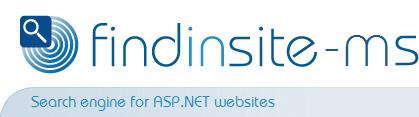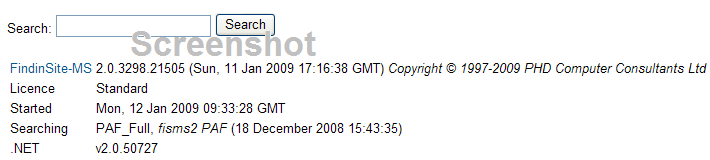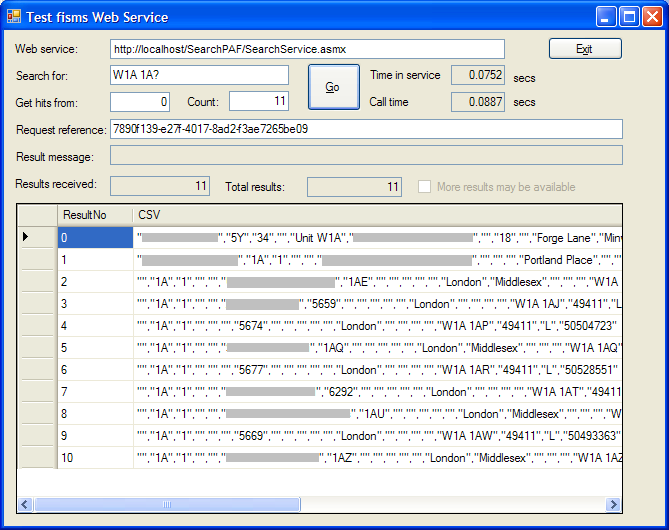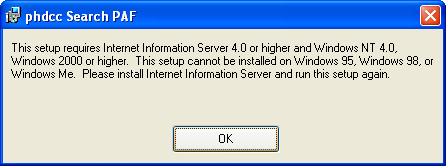|
||
|
||
|
|
findinsite-ms Royal Mail Postcode Address File PAF® and CSV searchExample search Search a very small CSV with fictitious addresses from Llareggub, Wales, Brigadoon, Scotland and Hogsmeade, England. You can use wild cards such as * and ? (but not by themselves). A special version of FindinSite-MS indexes and searches a complete Royal Mail PAF CSV file.
IntroductionThe full PAF postcode address file is almost 4GB in length and contains some 28 million address lines. Most users want to find data within this file quickly, eg to verify customer addresses. FindinSite-MS provides a complete yet simple solution for address searching; or its web service can be used from your own custom program for specialised requirements. The FindinSite-MS Personal licence runs on one workstation - it does not support the web service. The Standard licence versions runs on a single workstation/server/website and allows any number of simultaneous external users. Please ensure that you are using the Royal Mail Postcode Address File PAF® data in accordance with your PAF licence restrictions. IndexingTo use FindinSite-MS, an index of the PAF data must be built first. This one-off process usually takes 2 to 4 hours for a complete PAF CSV. The index consists of several large files that must be copied to the FindinSite-MS web application FindData directory. Search syntaxThe basic FindinSite-MS search is very simple: it finds addresses that contain all the search words *in any order*. So a search for Lake View finds address Lake View, Bampton but would also find Cottage View, Killington Lake. If the search contains one or more commas, then multiple words between commas must be contiguous. So a search for Lake View, Bampton only finds addresses where Lake is followed by View, as well as Bampton. When you search for a postcode, you must separate the two parts of the postcode, eg W1A 1AA not W1A1AA Currently there is no option to search just on one field, eg postcode, town etc. Search exampleIf you use the default option provided by the installation, the FindinSite-MS PAF search web application is found at this web address: http://localhost/SearchPAF/search.aspx Here is a typical screenshot of the search form shown by the FindinSite-MS web application in your browser:
Here is an example of the output produced for a search for W1A 1A? where the ? matches any single character. The results are mainly postcodes in central London, but also includes one address from elsewhere that matches this search pattern. Note: the real output does NOT (currently) include yellow highlights - these are added here to show the words that have matched the search. Let us know if you would like the output cleaned of double quotes or expanded so that it has a list of fields and values, eg "Postcode: W1A 1AA". Total hits: 11
CSVNo: 983,398: "","5Y","34","","Unit W1A","Xxxx Xxxx","","18","","Forge Lane","Minworth Industrial Park","Minworth","Sutton Coldfield","Warwickshire","West Midlands","","England","B76 1AH","46453","N","959075" Search time = 0.0290 seconds Search performance limitsIf you enter a very general search such as simply Road then limits are applied to save processing time and software memory. In this case, only the first 1,000 hits are listed by the web application. Other internal limits are also used. If these are exceeded then this message appears at the top of the search output: More results might be available - add to your search to get more. In some cases, eg after contigous word searches, this message might appear when there are only a few results or even none - so if you see this, add more to your search so that FindinSite-MS has more to go on. There is no processing time limit. Web service exampleA full application with C# source is provided to let you test the web service. The screenshot below shows the test application in action: The user has searched for W1A 1A? where the ? matches any single character. Again, the results are mainly postcodes in central London, but also includes one address from elsewhere that matches this search pattern.
Web service search performance limitsIn addition to the internal search limits mentioned above, the web service limits the results sent to 1,000 records - so as to save network bandwidth. If no "Start" and "End" record numbers are given, then the web service returns the first 20 records. Again, please note the "More results may be available" box in the screenshot above: if this is ticked then please add more to your search to give FindinSite-MS more to go on. Web service cachingASP.NET is instructed to cache web service requests and results for 60 seconds, so an identical request within this time will return the cached associated result; the web service will not be called in this case. In addition, the web service itself caches a complete result set for 5 minutes after the most recent call. So a first request might return the first 20 hits. A subsequent request for the next 20 hits will be returned from this cache, so the search does not have to be performed again - provided the returned "reference" is sent with subsequent requests. If the reference is invalid or has been removed from the cache, then the search is done again and a new reference returned. Technical requirementsFindinSite-MS is an ASP.NET 2+ web application that runs in Internet Information Server (IIS) on these Microsoft workstations and servers:
In some cases, you may need to install IIS and the .NET Framework. Any version of the .NET Framework version 2 or above is suitable. The FindinSite-MS installer checks for IIS and prompts you to download the latest .NET framework. InstallationYou will usually need to be an Administrator install the software. See above for technical requirements.
Run the setup file
Once installed, various items appear in [Start][All Programs][Search PAF].
Select [PAF Search] to do a search of the example PAF - this opens your browser to show the web site
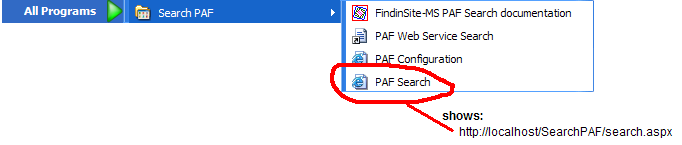
Re-install or upgradeReinstalling or installing a later version of this software will preserve your current settings and will not overwrite your search database files. The reinstall/upgrade will attempt to remove your existing installation first. You may be prompted to remove the product in the Control Panel; do the uninstall and restart the install. If you are prompted to Repair/Remove the product, then select Repair. Windows Vista and Windows Server 2008 - IIS 7If installing on Windows Vista (all versions above Home Basic) and Windows Server 2008, then you must do these two steps to do the install:
Prerequisites checkThe installer checks that you have a suitable version of IIS and the .NET Framework. If not, an error such as the following is given:
If the install progresses but then mysteriously stops and then rollsback, then it is possible that
your IIS installation is not configured to use ASP.NET. Contact us for advice: run UninstallTo uninstall the software go the Control Panel. In XP go the [Add/Remove Programs]. In Vista, go to [Programs][Uninstall Programs] or [Programs and Features]. Select "Search PAF" and press [Remove] or [Uninstall].
The uninstall process (deliberately) does not remove any data files created in the web application
In Vista the SearchPAF folder still remains visible in IIS Manager. First, remove the directory as described above. In IIS Manager, open the "Default Web Site" [Content View]. Right click on "SearchPAF" and click on [Remove]. Web Service API
IntroductionYou will typically use Microsoft Visual Studio or equivalent to use the FindinSite-MS web service API. The supplied WebServiceTest Windows Forms application C# source demonstates the code needed to call the web service API. The web service can also be called from an ASP.NET web application etc if desired. Be aware of the amount of data requested across network paths. However, the current API has strict limits which should ensure that only a reasonable number of records are ever sent at one time over the network. Other limits also ensure that the search service does not get tied up with one request.
While you can use a Web Reference or ASP.NET 3.5 Service Reference, the recommended approach is to use
the supplied client assembly, The API
Set up your connection to the API by passing the constructor the web service URL:
Set up your search request in a fisSearchRequest object, call
Search() and then analyse the returned fisSearchResult: A fisSearchRequest search request is defined as follows:
public class fisSearchRequest
} If HitsFrom and HitsCount are zero, then the first 20 hits are returned. A fisSearchResult search result is defined as follows:
public class fisSearchResult
} The Hits are returned in the order that they occur in the PAF CSV. C# Code ExampleHere is very bare bones code that shows how to call the FindinSite-MS Web Service from C#.
using com.phdcc.WebService;
: SearchService SearchTool = new SearchService("http://localhost/SearchPAF/search.aspx"); fisSearchRequest SearchRequest = new fisSearchRequest(); SearchRequest.Text = "W1A 1A?"; // Do search fisSearchResult rv = SearchTool.Search(SearchRequest); |
| All site Copyright © 1996-2011 PHD Computer Consultants Ltd, PHDCC | Privacy |